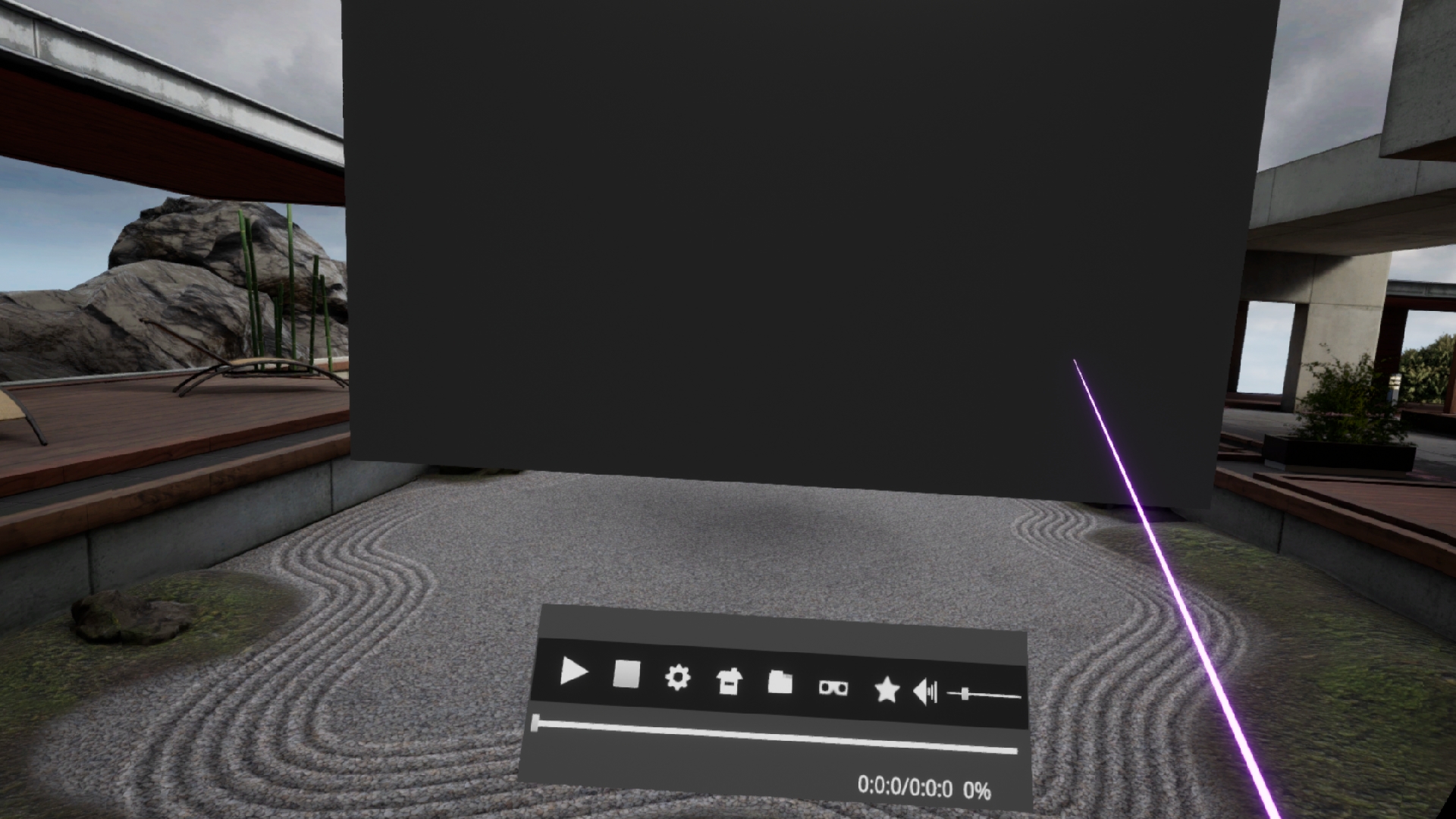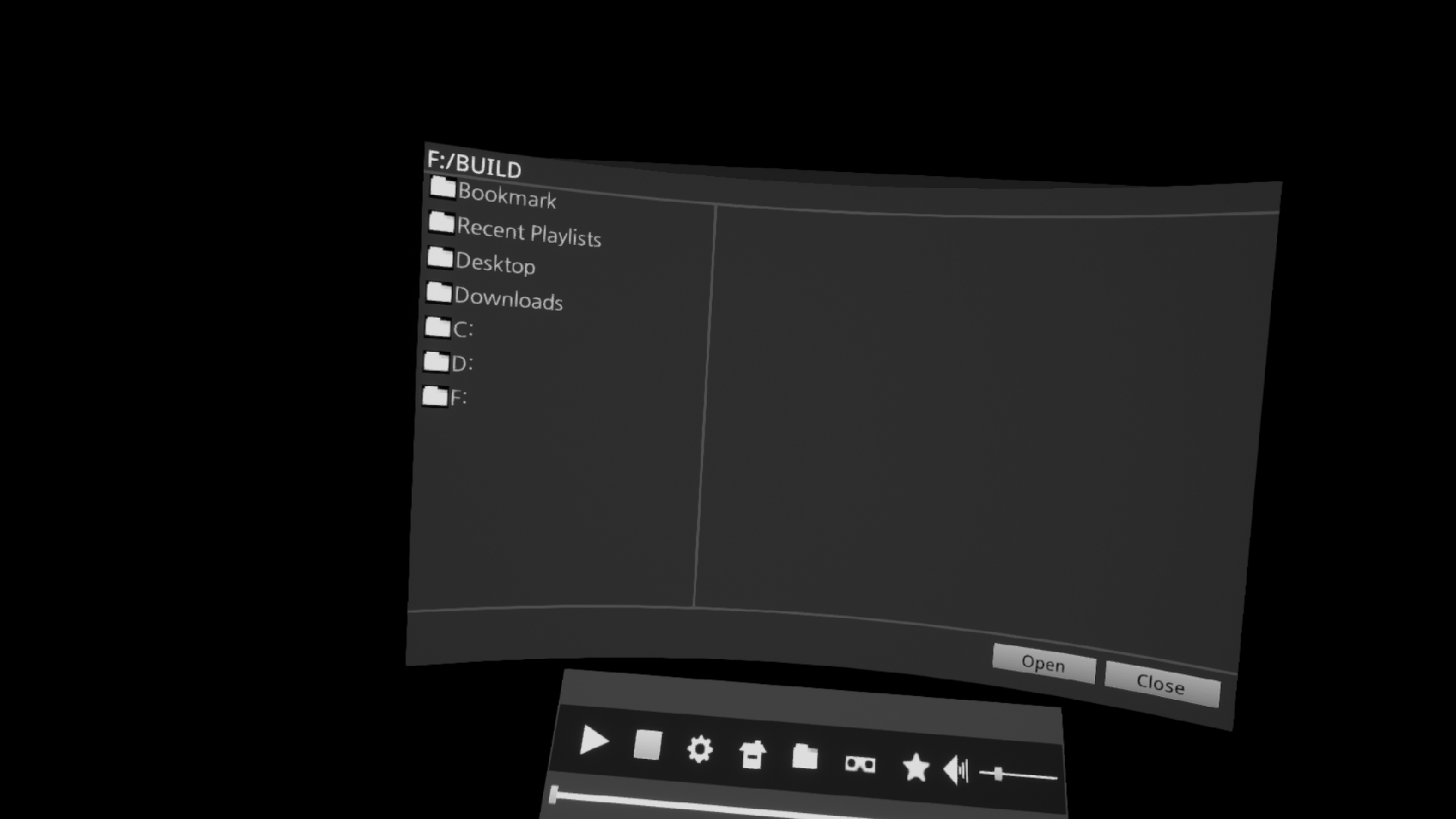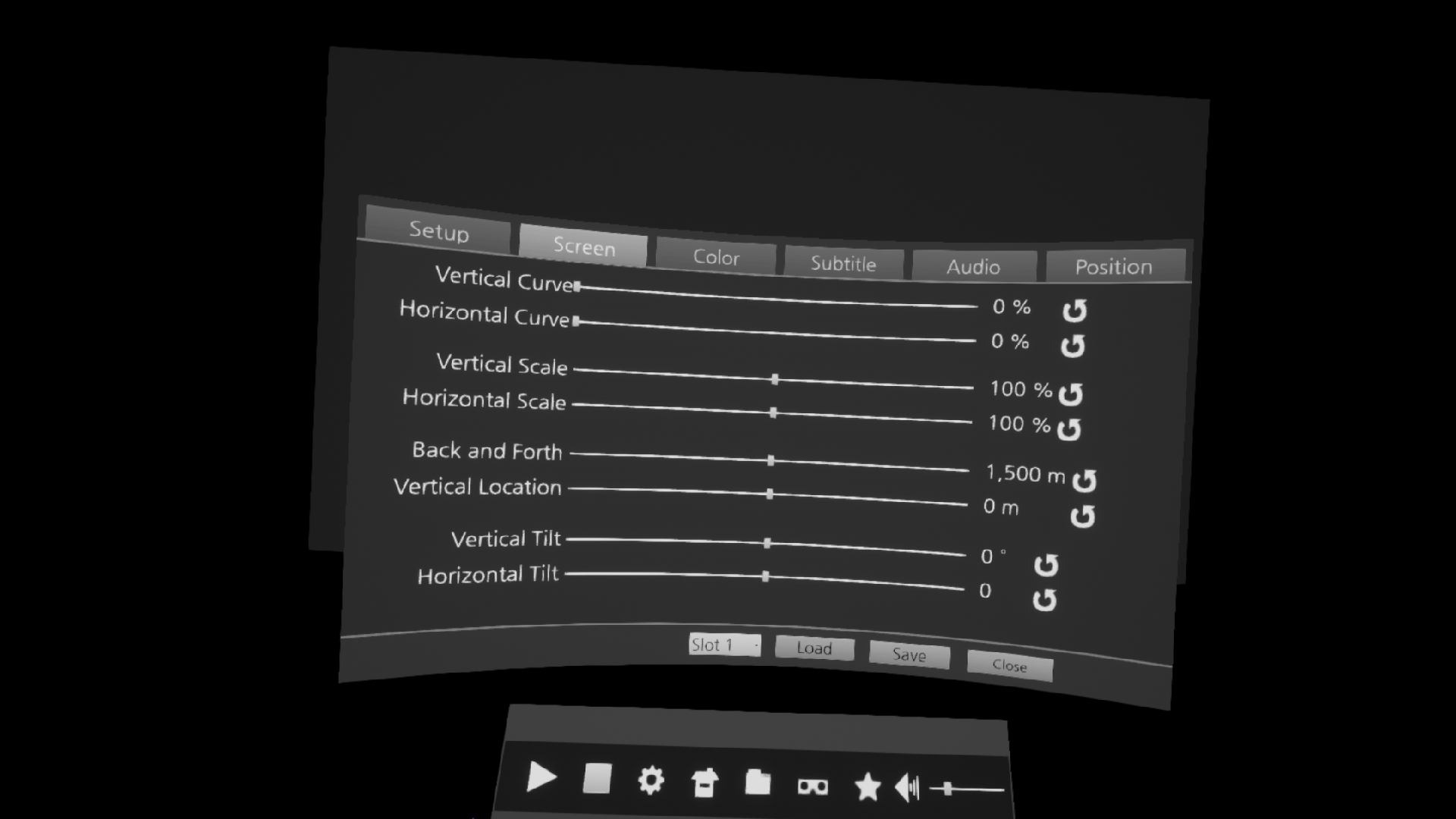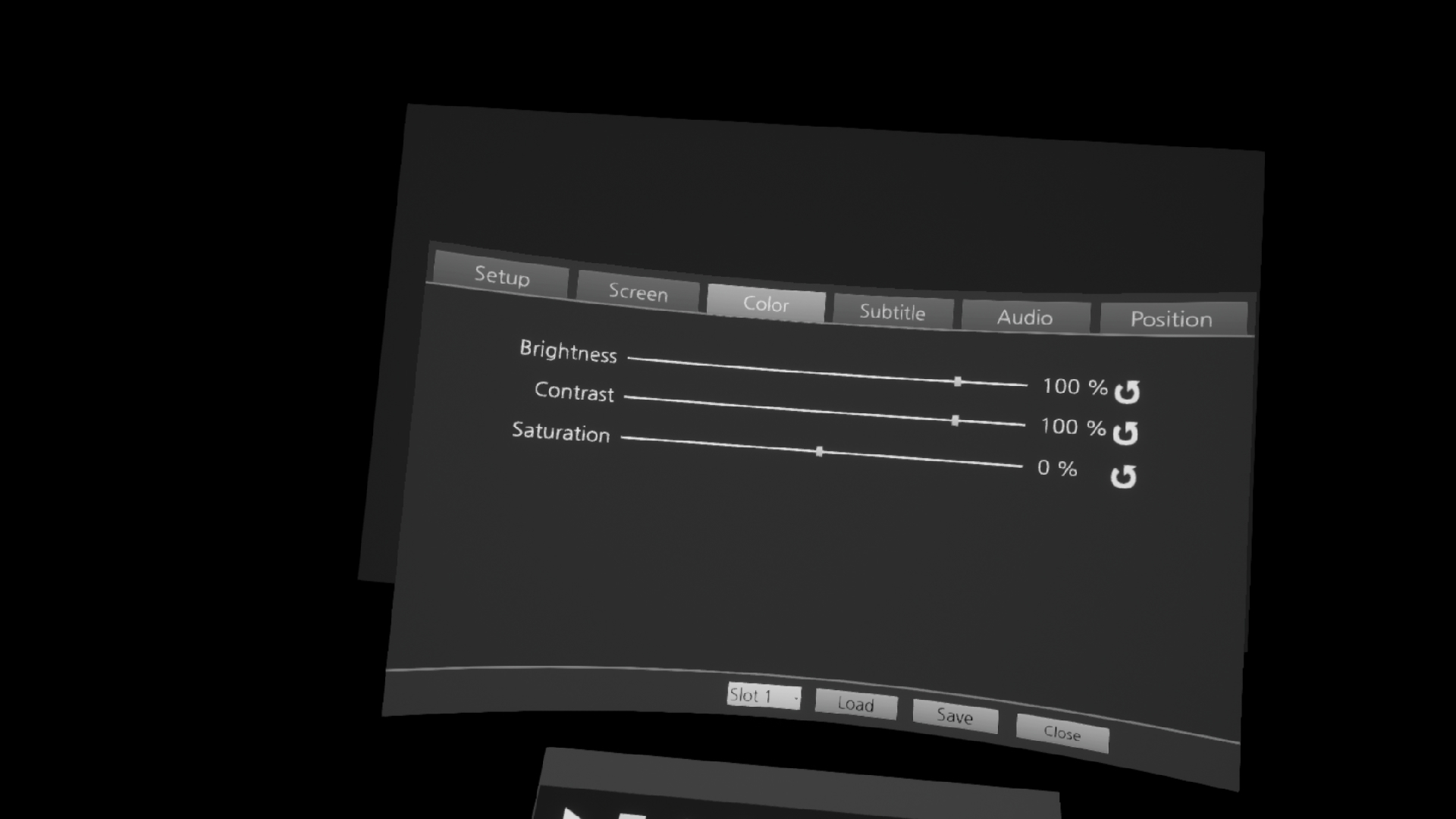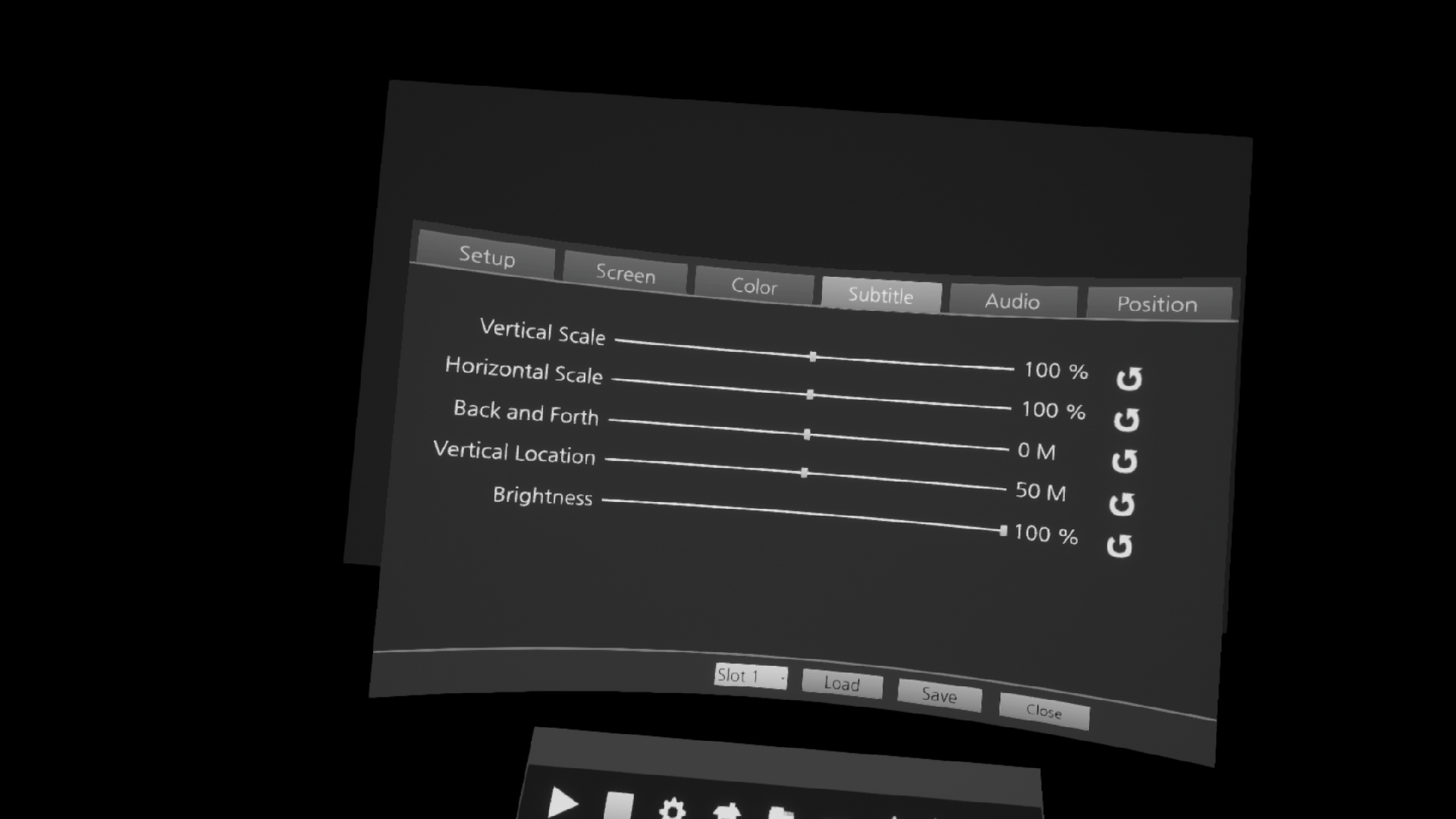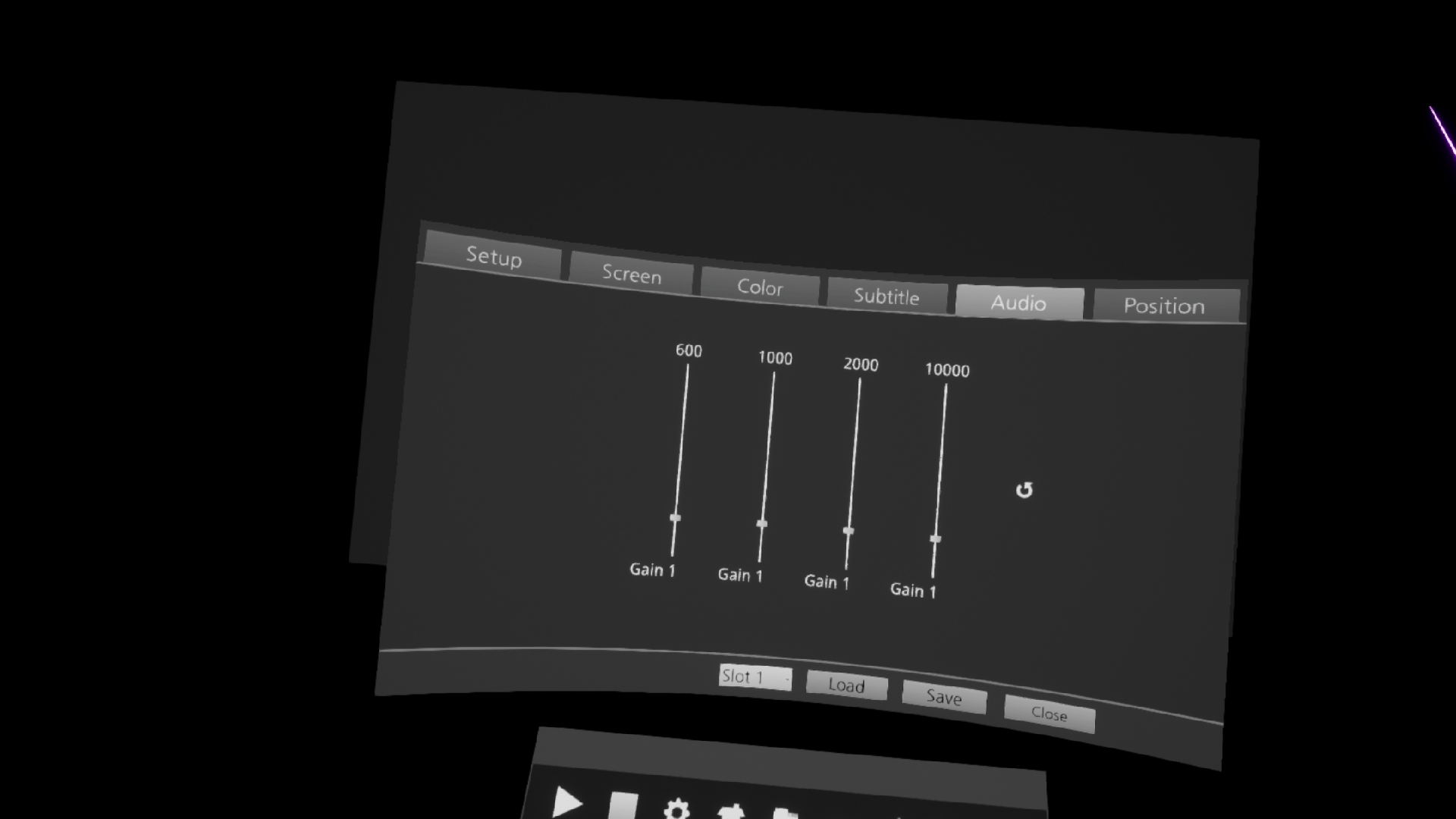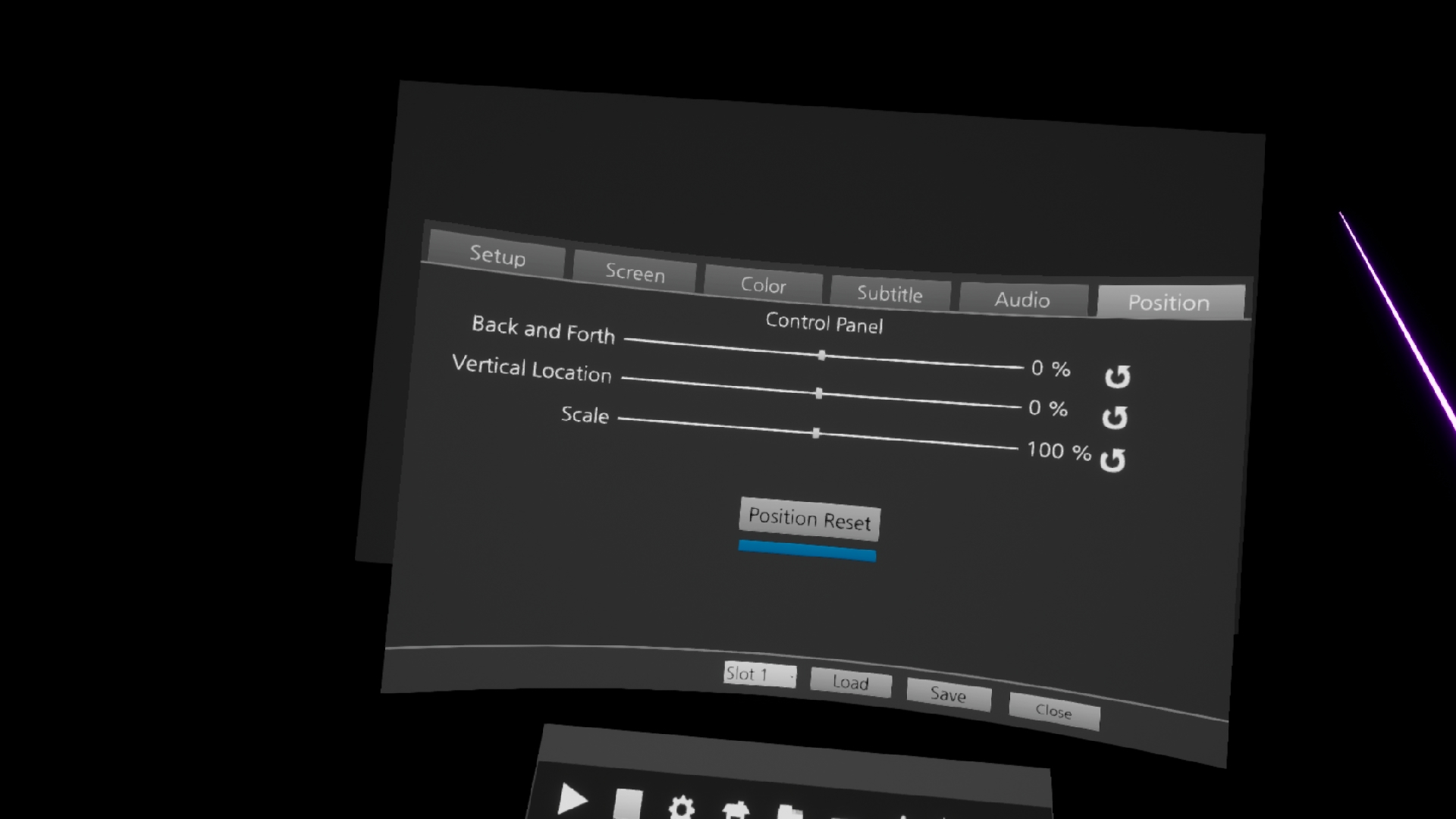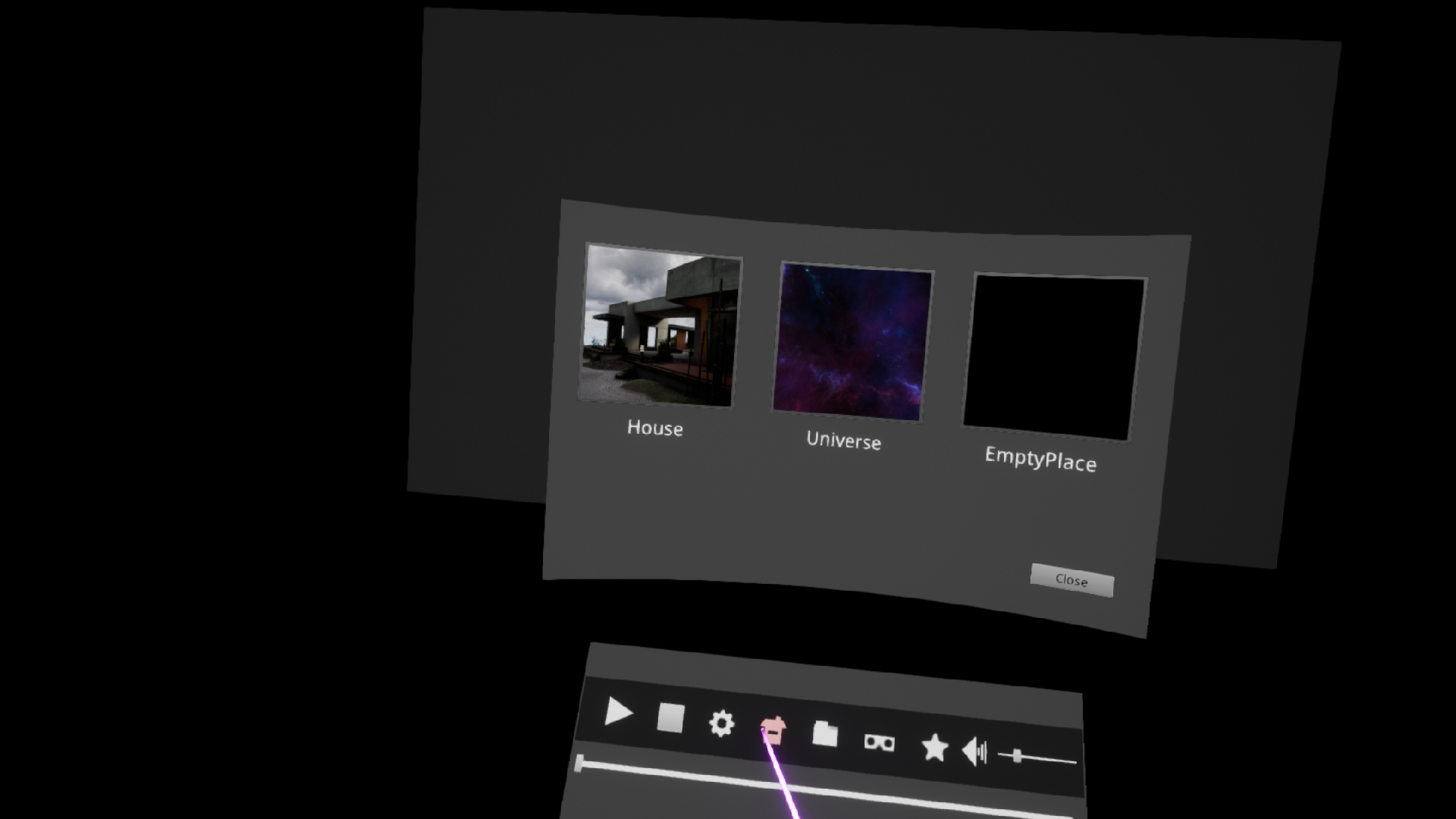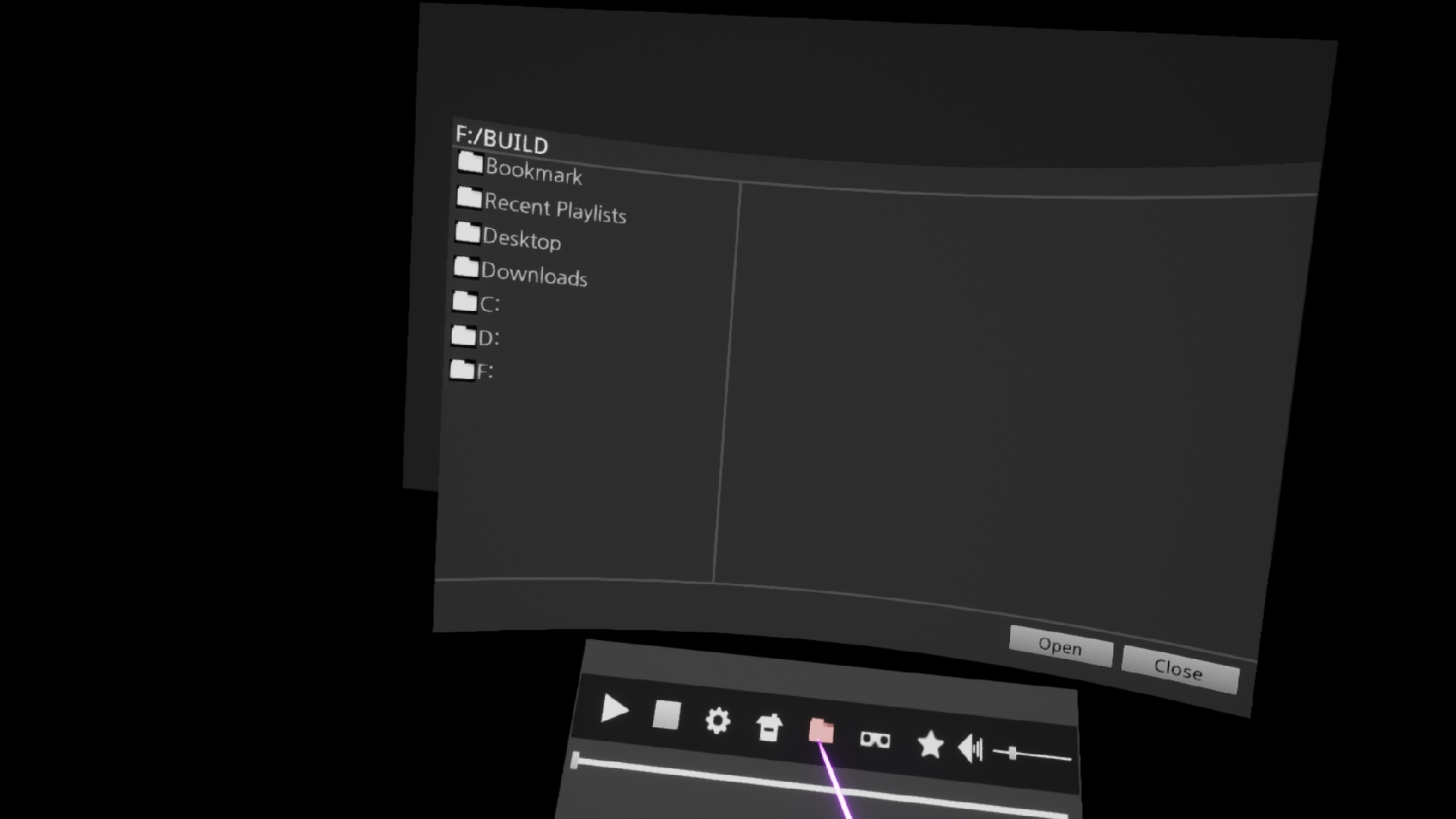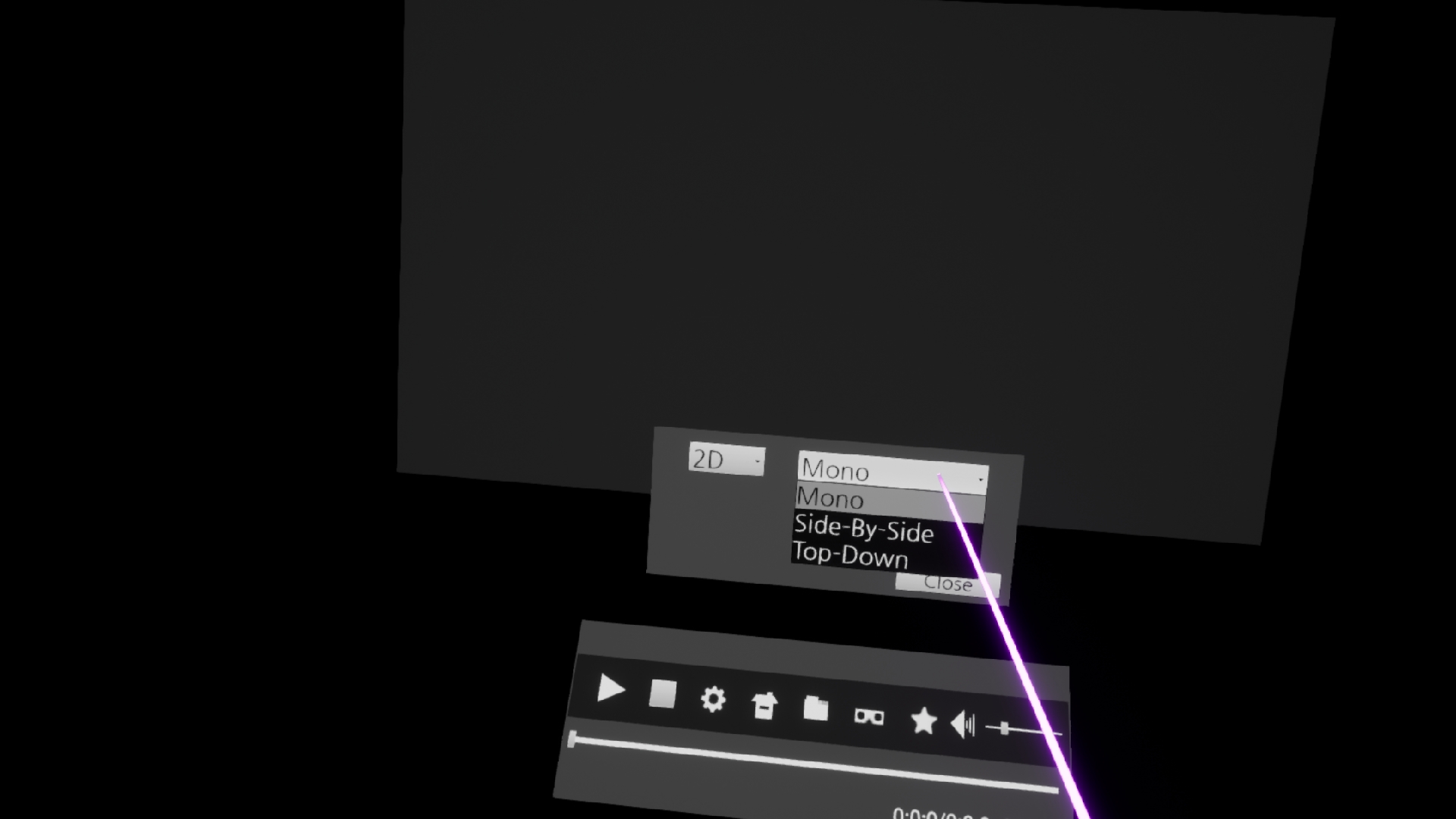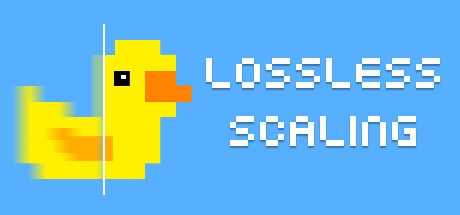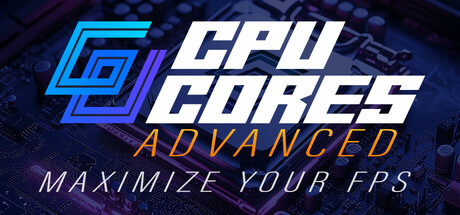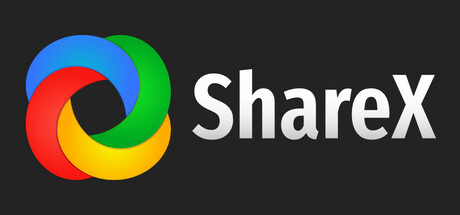Sim 4K VR MediaPlayer
12
Positive
7
Negative
19
Total Reviews
A high-performance VR media player that can play media files greater than 4K. If you have a high-performance GPU, you can play files with a QUHD (7680 × 4320) resolution.
$4.99
Available on:
Genres:
Developer:
SimppleGames
Publisher:
SimppleGames
Release Date:
(6 years ago)